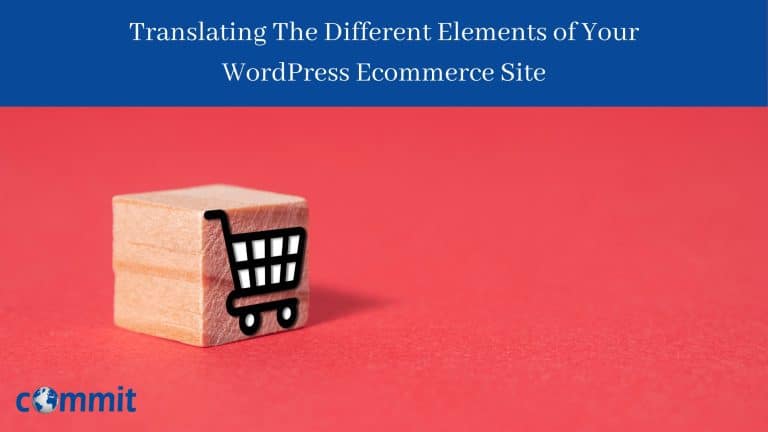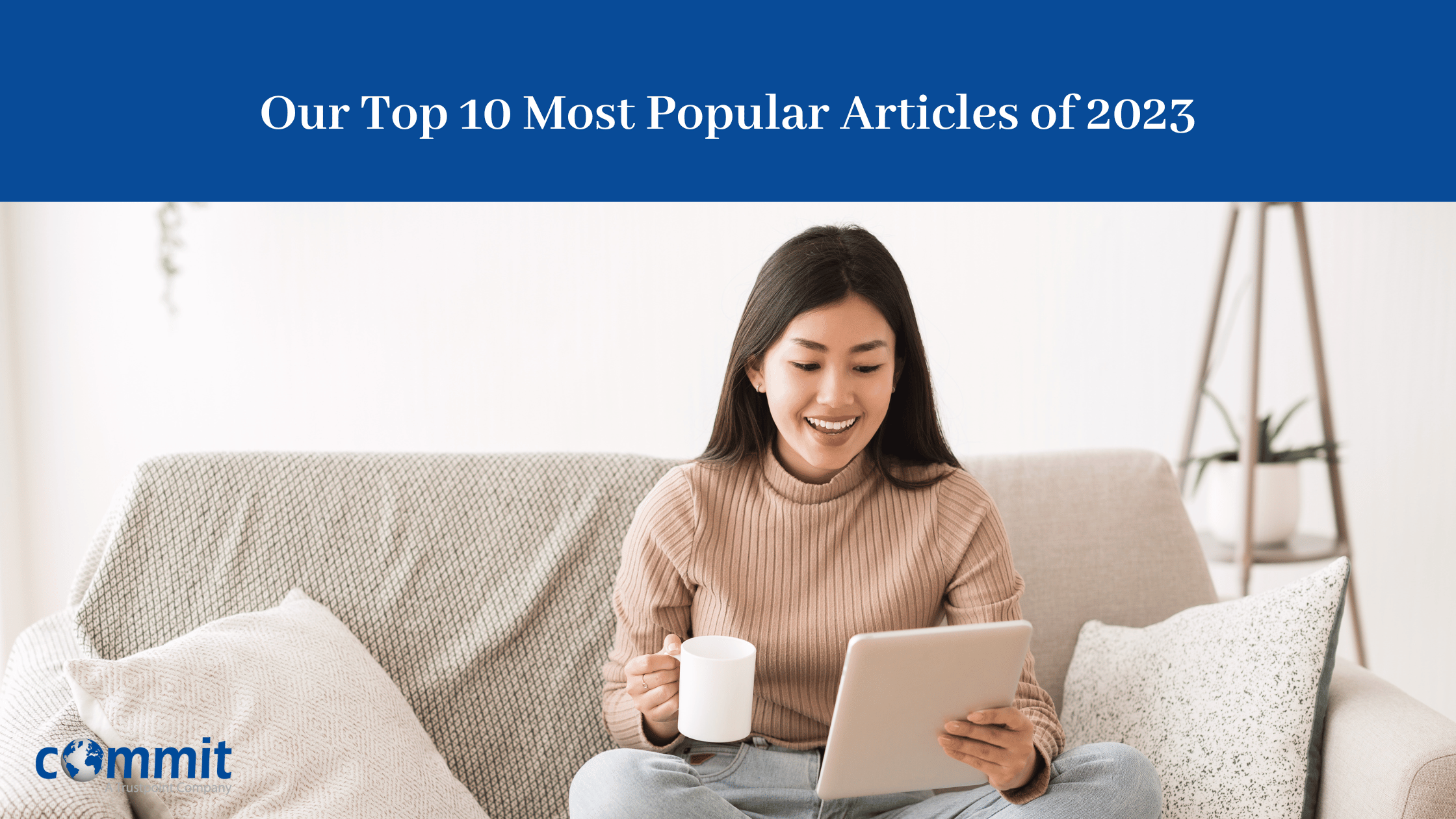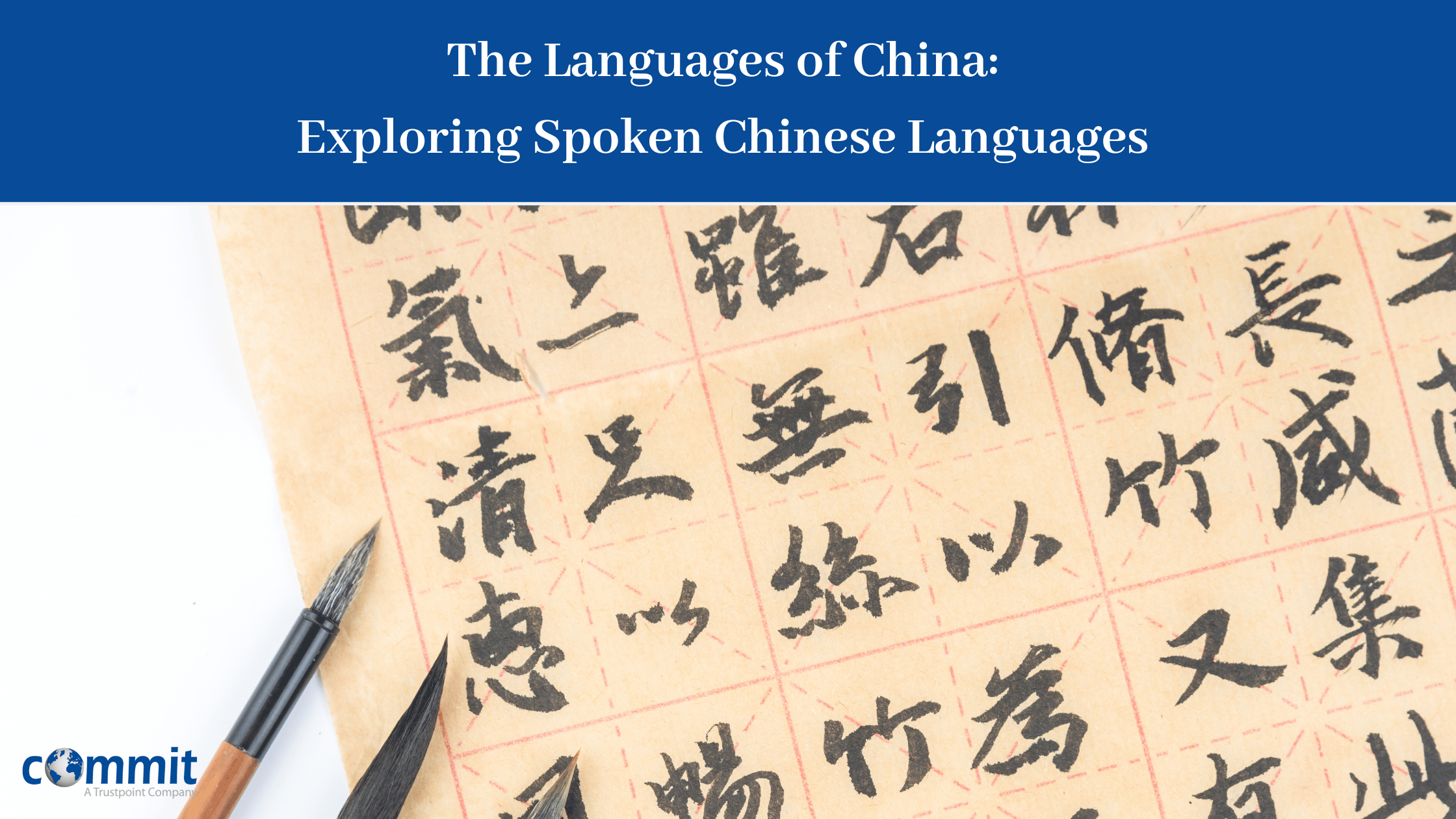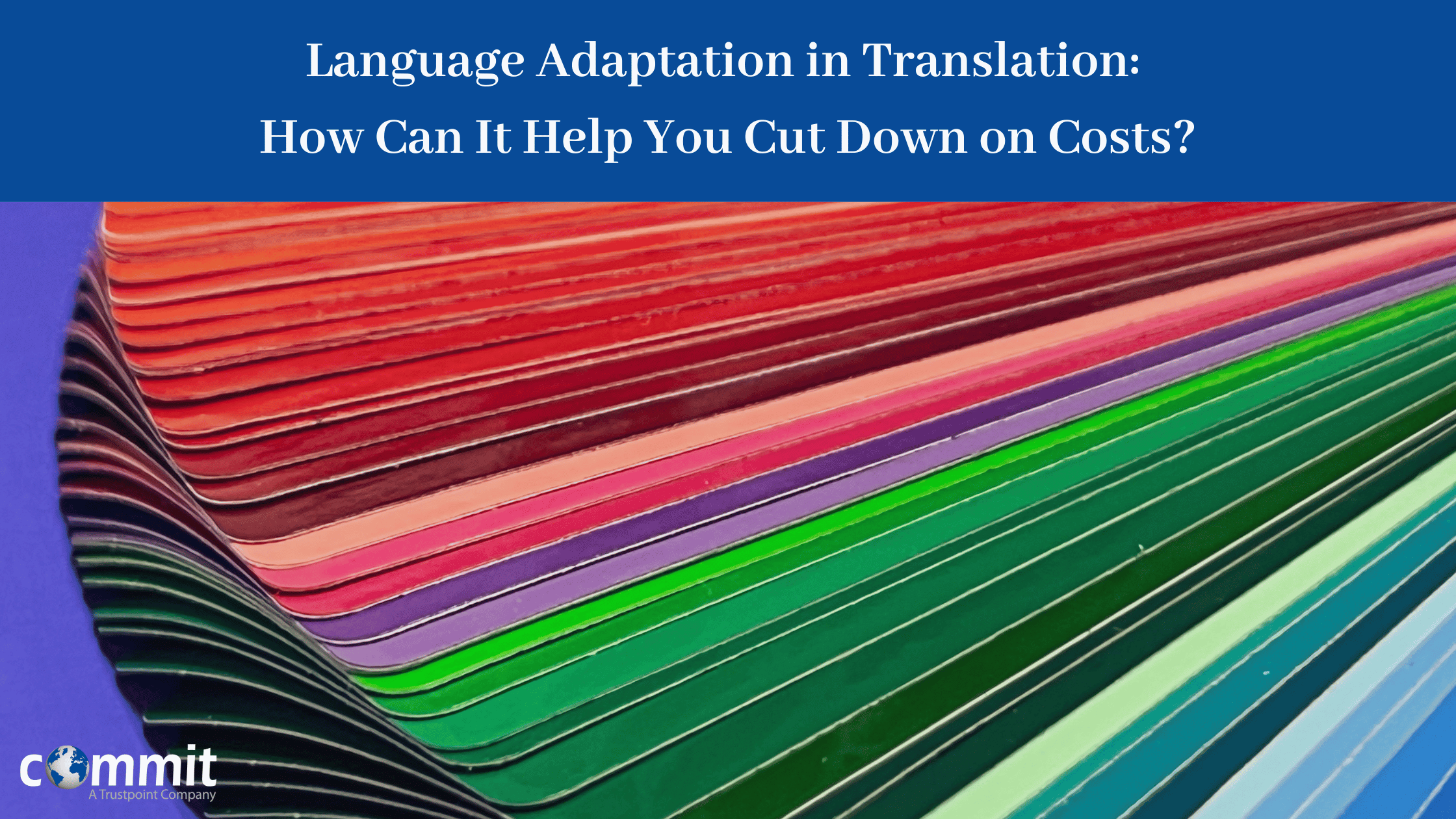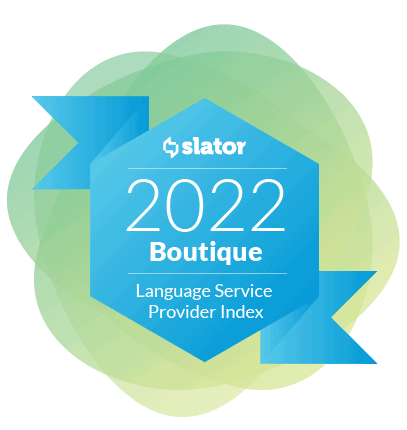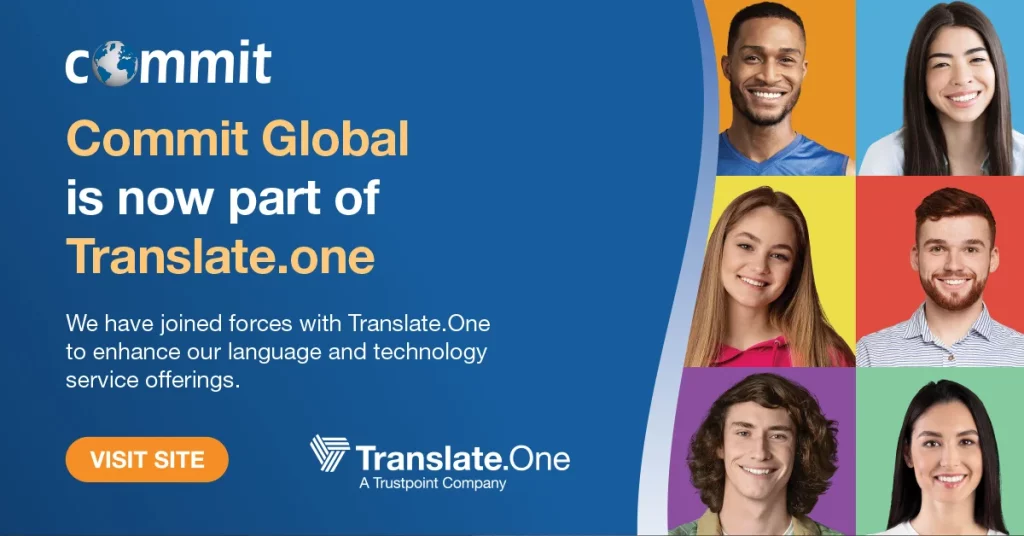|
Listen to Post
|
Listen to this article now:
A multilingual ecommerce site lets you sell your products to people around the world, regardless of the language they speak.
But to turn your global visitors into customers, you need to stand out from your competitors and provide a personalized shopping experience. This means translating everything from your product descriptions to your site’s tagline.
By coupling WPML, the market-leading WordPress multilingual plugin, with your professional translation service (us at Commit Global!), you can easily create a multilingual and localized ecommerce site.
Creating an Ecommerce WordPress Site
As the most popular content management system, WordPress can be used to build just about any type of website – including ecommerce stores.
To turn your standard WordPress site into an online store, you first need to install an ecommerce plugin. WooCommerce is the most popular and comprehensive choice. It allows you to build a fully functional online store with no programming or web design knowledge required.
Out of the box, WooCommerce comes with the main features you need to get your site up and running. If you need to further customize your store or add specific features to it, you can choose from hundreds of compatible plugins and add-ons.
And although WooCommerce itself isn’t multilingual, you don’t have to worry about duplicating your store and manually generating translation files – so long as you choose the right translation plugin.
Why Make Your WooCommerce Store Multilingual with WPML
A truly multilingual WooCommerce store requires you to translate more than your site’s products.
Sure, it’s important for your global visitors to be able to understand what it is you’re selling. But you also want them to be able to navigate through the other parts of your site and complete the purchasing process in their own language.
With WPML, you can translate every aspect of your site, including:
- Posts and pages
- WooCommerce products
- Custom post types
- Categories, tags, and custom taxonomies
- Menu items, widget texts, and URLs
- Additional texts from your theme and plugins
What’s more, WPML is integrated with Commit Global, meaning all you have to do is connect the multilingual plugin with the translation service. You can then send, keep track of, and receive translations from your WordPress site’s dashboard.
Getting Started with WPML
To make your WooCommerce store multilingual with WPML, install and activate the following plugins on your WordPress site:
- WooCommerce
- WPML core plugin and WPML String Translation add-on
- WooCommerce Multilingual & Multicurrency*
* WooCommerce Multilingual & Multicurrency is WPML’s dedicated glue plugin for WooCommerce translation management. You can find it in the Downloads section of your WPML account.
Translating Your Site’s Products and Store Pages
Once you set up the products and store pages on your ecommerce site, you can move on to the next milestone – making them multilingual.
By default, WooCommerce comes with some pages, like the Checkout and Cart pages. If you are using these pages, you don’t have to worry about translating them. During the setup process, WooCommerce Multilingual & Multicurrency creates the standard WooCommerce store pages in your site’s secondary languages.
To send your products, posts, and other pages for translation, follow these three simple steps:
- From your site’s dashboard, go to WPML → Translation Management.
- Select the products you want to translate as well as the languages you want to translate them into. Then, click on Add selected content to translation basket.
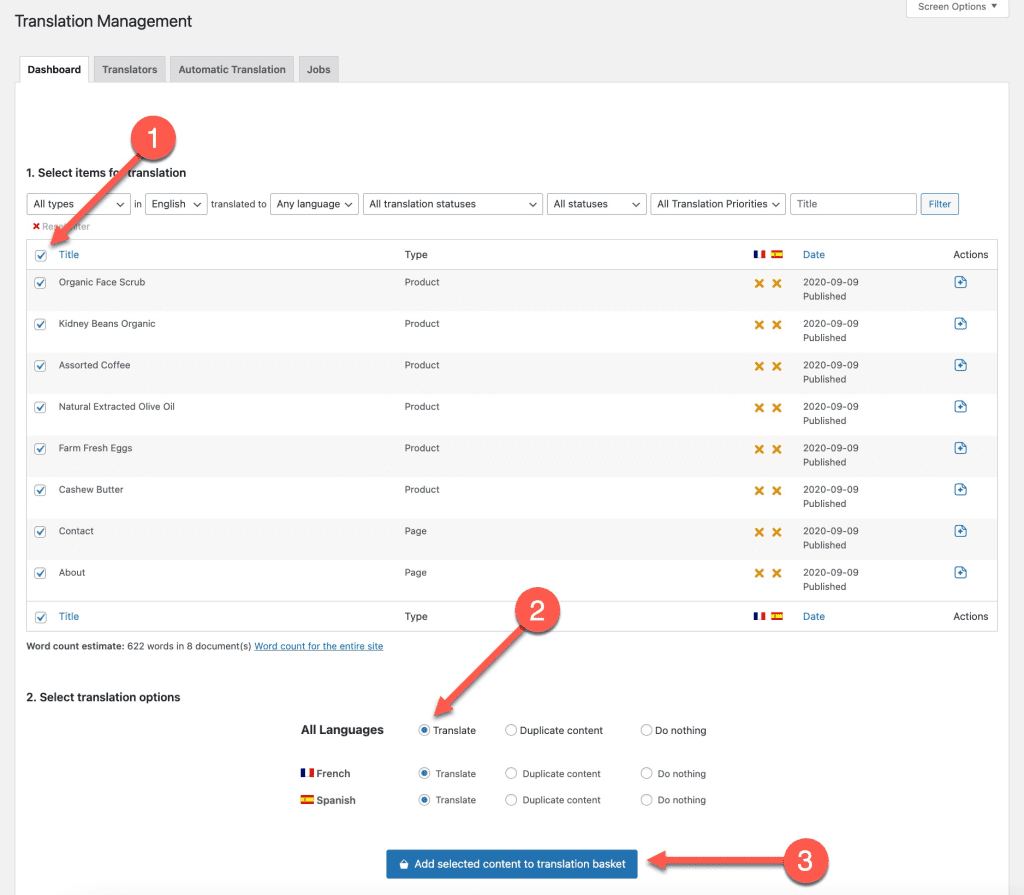
- Head over to the Translation Basket tab and choose Commit Global as your translation service from the drop-down list. Then, click on the Send all items for translation button.
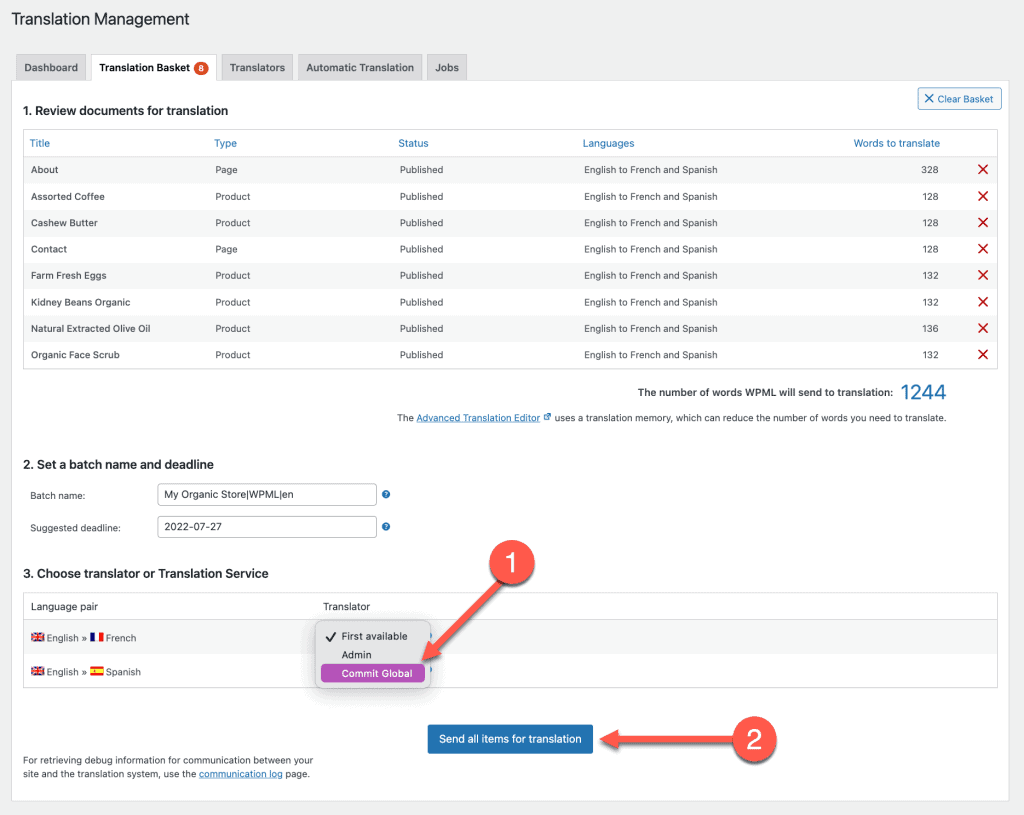
That’s all it takes to send your content to Commit Global! Once you receive the quotation and authorize the translation, your translators at Commit Global can get started. If your products have categories, tags, attributes or other custom taxonomies assigned to them, you don’t have to send them for translation separately. WPML makes sure Commit Global receives them for translation together with your product content.
Translating Texts From Your Theme and Other Plugins
Your WordPress site is made up of a lot of different parts. Beyond the content on your posts and pages, there are also some texts that come from your theme and other plugins.
For example, most WordPress themes come with a footer widget area that’s easy to edit and customize. You can add information about your website, links to different pages, or social media links to this area.
In the example below, we have a translated product page. As you can see, the footer widget area isn’t translated. That’s because the text in the footer widget area is defined by the theme and needs to be translated separately from the content on your posts and pages. You can send it for translation to your translators at Commit Global using WPML’s String Translation.
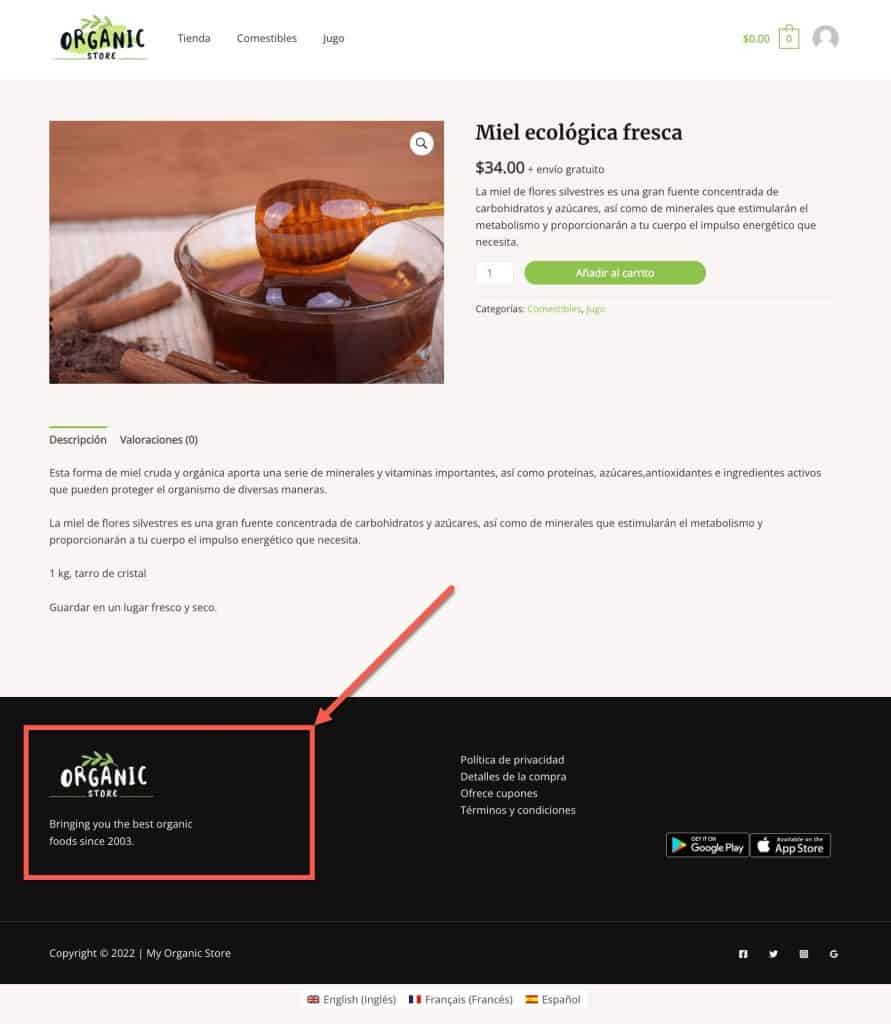
To send these texts for translation, start by going to WPML → String Translation:
- Use the display filter at the top of the String Translation page to determine which strings to display. You can also select the domain the string belongs to, or search for the exact string. For the purpose of this example, we need to select In domain: Widgets.
- Check the box next to the texts you want to send for translation and select the language you want to translate them into from the list. Then, click on Add to translation basket.
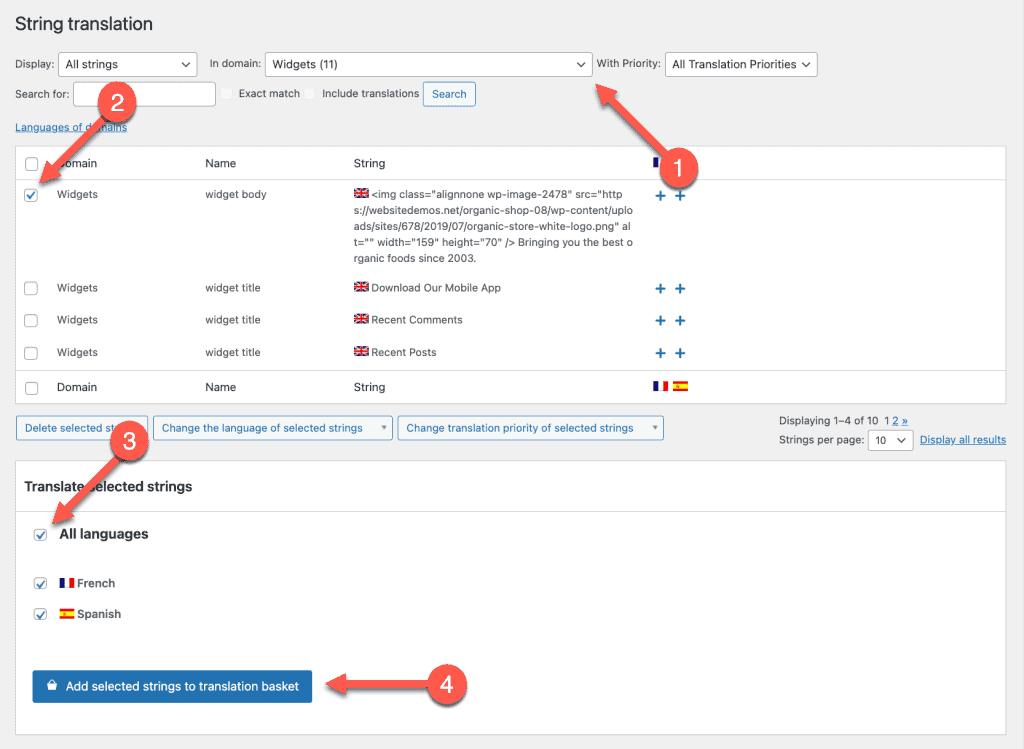
You can now go to WPML → Translation Management and enter the Translation Basket tab to send the selected strings to Commit Global.
You can also use String Translation to send your site’s tagline, button texts, and other texts that your theme, plugins, and WordPress itself generates for translation.
Wrapping Up
A multilingual WordPress website can help you expand your audience. But to provide your global visitors with an enjoyable shopping experience, you need to translate every element of your WooCommerce site.
If you want a fully multilingual ecommerce site but don’t want to worry about the technical aspects of website translation, using WPML with Commit Global is your best bet. In just a few clicks, you can create a multilingual WordPress site that speaks the same languages as your customers do.
For more info on WordPress & WooCommerce localization, click here.